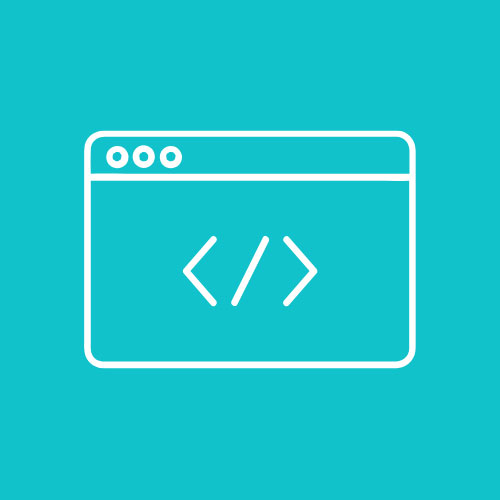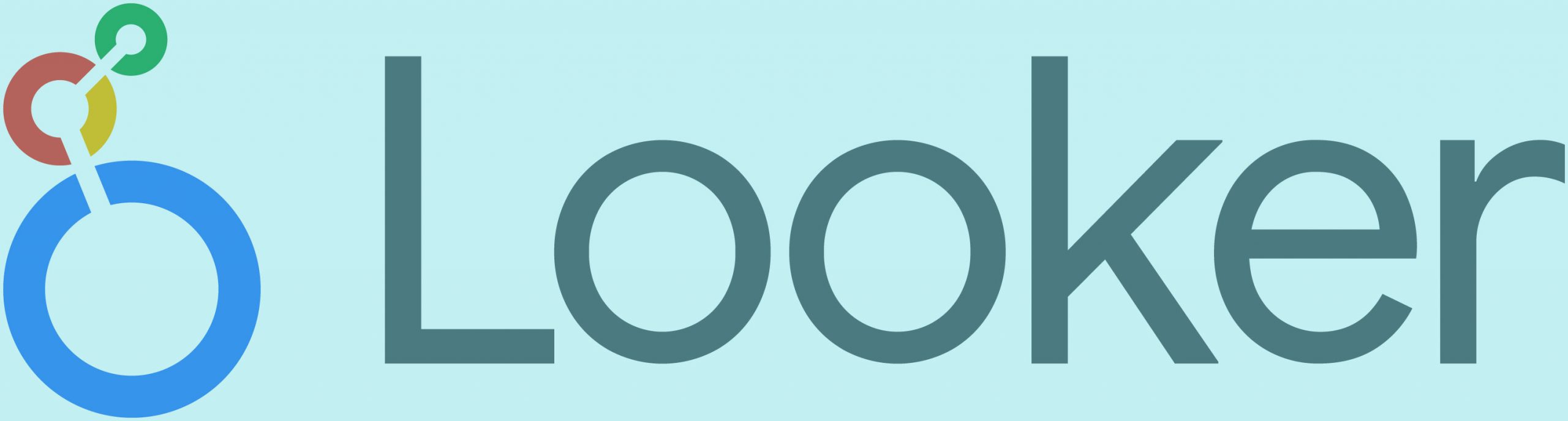✅ Part 1: Introduction & Goals
🎯 Goal:
In this tutorial, you’ll learn how to use Google Looker Studio (formerly Data Studio) to create a powerful, visual dashboard that helps you explore real-world global data — such as population growth, CO₂ emissions, or access to clean water.
By the end, you’ll have created a fully interactive dashboard using data from reliable sources like the World Bank or Our World in Data. You’ll be able to filter by country, view changes over time, and tell a data-driven story.
🔍 Why Does This Matter?
Every day, governments, scientists, and organizations use data to make decisions about our planet. Being able to read, interpret, and present data visually is an essential skill — not just for data scientists, but for everyone in the 21st century.
In this project, you’ll:
- Work with real datasets that reflect important global issues
- Practice data cleaning and visual thinking
- Gain skills in Looker Studio, a tool used in many industries
- Build a professional-looking dashboard you can present or share
🧰 What You’ll Need
- A Google Account
- Access to Google Sheets
- Internet access and a desktop or Chromebook
- (Optional) A copy of a public dataset
🧭 Overview of What You’ll Do
| Step | Description |
|---|---|
| 1 | Find a trusted dataset (e.g., world population, CO₂ levels) |
| 2 | Organize it in Google Sheets |
| 3 | Connect the sheet to Looker Studio |
| 4 | Create visualizations (line charts, maps, scorecards) |
| 5 | Make the dashboard interactive |
| 6 | Share it and reflect on what the data shows |
📊 Example Use Case
You might track how CO₂ emissions have changed in the top 10 most populated countries since 1990. Your dashboard could show:
- A time-series chart of emissions over time
- A geo map of emissions per country
- Filters to explore trends by region or year
🧠 Learning Goals
By completing this tutorial, students will:
- Understand how to prepare and import data
- Use Looker Studio to create charts and maps
- Build an interactive dashboard with filters and controls
- Analyze global trends using real data
📊 Part 2: Finding and Preparing the Data
🎯 Goal:
You’ll find a trustworthy dataset about a global issue (like population or CO₂ emissions), clean it up in Google Sheets, and get it ready to connect to Looker Studio.
🌐 Step 1: Choose Your Dataset
Pick a topic you care about, such as:
- 🌍 World Population
- 🌫️ CO₂ Emissions
- 💧 Access to Clean Water
- 🌱 Renewable Energy Use
🧭 Where to Find Good Data:
| Source | Description |
|---|---|
| Our World in Data | Clean, well-documented datasets on many global issues |
| World Bank Data | Economic, environmental, and demographic data |
| UN Data | Broad range of global indicators |
📥 Step 2: Download and Open the Dataset
Once you find a dataset:
- Download it as a CSV file
- Open Google Sheets
- Go to File > Import → Upload the CSV file
🧹 Step 3: Clean and Organize the Data
Before you connect it to Looker Studio, clean your data:
- ✅ Ensure the first row contains clear headers (e.g. “Country”, “Year”, “Population”)
- 📏 Remove extra rows, notes, or merged cells
- 🔢 Make sure numbers don’t include commas (e.g. use
8324567instead of8,324,567) - ⚠️ Keep the total number of rows under ~150
Large datasets can make Looker Studio slow or unresponsive. Limit your data to a manageable number of rows for smooth performance.
You can delete unnecessary columns to simplify things (e.g., keep just Year, Country, and the metric you want like Population or CO₂).
🗓️ Format Year Column as a Date (Important for Time Series Charts)
Google Looker Studio works best when your date column is in actual date format, not just plain numbers or text. Here’s how to convert your Year column into a real date:
🔧 Steps:
- Insert a new column to the right of the
Yearcolumn. - In the first cell of the new column (e.g.,
C2), type this formula:
=DATE(B2, 1, 1)
(Assuming your Year is in column B)
This creates a full date like 2020/01/01.
- Drag the formula down the column to fill all rows.
- Insert another new column and copy the entire column of dates.
- Right-click the top cell of the new column and choose:
Paste special → Values only
This removes the formula and keeps just the actual dates. - Delete the original Year column and the formula column.
- Rename your final date column to
DateorYear.
✅ Now you have a true date column ready for time series charts in Looker Studio!
✏️ Example Dataset (World Population)
| Country | Year | Population |
|---|---|---|
| China | 2000/01/01 | 1262645000 |
| India | 2000/01/01 | 1053050000 |
| USA | 2000/01/01 | 282171957 |
✅ Clean
✅ Easy to read
✅ Ready for Looker Studio
📌 Pro Tips
- Rename your Google Sheet clearly, like:
World_Population_Data - Use one tab/sheet for now to avoid confusion.
- Try to keep column names simple (no punctuation or special characters).
✅ What’s Next:
In the next part, you’ll connect this Google Sheet to Looker Studio and start building your dashboard!
🔗 Part 3: Connecting to Looker Studio
🎯 Goal:
Link your cleaned Google Sheet to Google Looker Studio and start your first report.
🖥️ Step 1: Open Looker Studio
- Go to https://lookerstudio.google.com
- Click the “+ Blank Report” button to start a new dashboard.
📎 Step 2: Connect Your Google Sheet
- A window will pop up asking you to choose a data source.
- Click “Google Sheets”.
- Find your spreadsheet (e.g.
World_Population_Data) and select it. - Choose the correct sheet/tab name (usually “Sheet1”).
- Click “Add”, then click “Add to Report” in the confirmation box.
You’ll now see a blank canvas with your data source connected.
🧠 Understanding Dimensions and Metrics
- Dimensions are categories (e.g. Year, Country)
- Metrics are numbers you want to measure (e.g. Population, CO₂ Emissions)
Example:
In a chart showing population by country, “Country” is the dimension, and “Population” is the metric.
📊 Step 3: Insert a Simple Table to Check Your Data
- Click the “Add a chart” button in the toolbar → choose Table
- Drag to draw it on the canvas.
- In the right-hand pane:
- Set Dimension to
Country - Set Metric to
Population
- Set Dimension to
You should see a simple table showing country names and population values.
🎨 Step 4: Customize the Report Layout (Optional)
- Rename your report at the top:
Global Population Trends Dashboard - Click “Theme and Layout” on the right:
- Choose a clean theme like “Simple” or “Bright”
- Select your preferred fonts and colors
🧪 Test It Out
- Try dragging in a Year column as a second dimension
- Sort the data by Population
- Try switching your table to a Bar Chart from the toolbar
✅ Recap:
You’ve connected your dataset and created your first chart. In the next section, we’ll build out the dashboard with multiple charts and visualizations.
📈 Part 4: Creating Visualizations
🎯 Goal:
Use Looker Studio to create a series of visualizations—line charts, bar charts, scorecards, and a geo map—that help you explore and communicate your data.
📊 Step 1: Add a Time Series Chart (Population Over Time)
- Click “Add a chart” → “Time series”.
- Draw the chart onto the canvas.
- On the right-hand side:
- Dimension → Select
Year - Metric → Select
Population - (Optional) Breakdown Dimension → Add
Countryto show multiple lines
- Dimension → Select
- Adjust date settings if needed (Year should be a number or date)
This chart shows how population changes over time—great for trends!
📉 Step 2: Add a Bar Chart (Compare Countries)
- Add a chart → Bar chart → Vertical bar
- Dimension →
Country - Metric →
Population - (Optional) Apply a filter to show only a specific year (e.g. 2020)
💡 Tip: Sort by Population descending to make comparisons easier.
🌍 Step 3: Add a Geo Map (Global View)
- Add a chart → Geo chart
- Dimension →
Country - Metric →
Population
This map will display bubbles or shaded areas based on the population of each country. It’s a powerful way to show geographical distribution.
🔢 Step 4: Add Scorecards (Big Summary Numbers)
- Add a chart → Scorecard
- Metric →
Population
To show specific values:
- Use filters (e.g. Country = Japan)
- Use different scorecards to show totals, averages, or population for a particular year
💡 Add 2–3 scorecards to highlight key insights.
🖌️ Step 5: Customize Your Layout and Design
- Use “Arrange → Align” tools to neatly line up charts
- Add text boxes for titles, chart labels, and insights
- Use a consistent color scheme that matches your theme
🧠 Data Storytelling Tip
Use your charts to tell a story. For example:
“India and China have shown steady growth, but other regions have plateaued.”
“CO₂ emissions grew fast in the 2000s before leveling off in some countries.”
✅ Recap:
You now have a dashboard with multiple visualizations:
- 📈 Time series chart for trends
- 📊 Bar chart for comparisons
- 🌍 Geo chart for spatial patterns
- 🔢 Scorecards for key metrics
Next, you’ll make the dashboard interactive so users can explore it on their own.
🧩 Part 5: Making the Dashboard Interactive
🎯 Goal:
Add filters and controls to your dashboard so viewers can choose what data to explore—like selecting specific countries or years.
🎛️ Step 1: Add a Country Filter (Drop-down List)
- Click “Add a control” → “Drop-down list”
- Drag it onto your canvas, usually near the top
- In the Control field on the right:
- Set the Dimension to
Country
- Set the Dimension to
✅ This lets users choose one or more countries to view.
📅 Step 2: Add a Year Filter (Slider or Drop-down)
- Add another control: “Slider” or “Drop-down list”
- Set the Dimension to
Year - Adjust the display settings (e.g., ascending order)
🎯 Use the slider if you want to select a range of years, or the drop-down for individual year selection.
📌 Step 3: Connect Filters to Specific Charts (Optional)
By default, filters apply to the entire page. But if you want a filter to only affect certain charts (not all), follow these steps:
🧩 To limit a filter to specific charts:
- Hold Shift and click the filter and each chart you want it to control.
- Go to the top menu and click:
Arrange > Group - The filter is now grouped with just those charts — it will only affect what’s inside the group.
🔄 You can always ungroup later using Arrange > Ungroup if you want to change it.
🧪 Step 4: Test Your Filters
Try:
- Selecting a single country (e.g., “India”) → watch the charts update
- Changing the year range → see how time series charts adjust
- Resetting filters with the menu icon in the top-right of each filter
🖼️ Step 5: Clean Up and Layout Tips
- Group related filters and charts together
- Add text boxes like “Select a Country” to label your filters
- Use shapes or lines to separate sections visually
📌 Optional: Add a Date Range Control
If your data uses true date fields (e.g., full dates like 2020-01-01), you can add a Date Range Control:
- Click “Add a control” → “Date range control”
- Set the default range (e.g., Last 10 years)
- Attach it to a time-series chart for more dynamic views
✅ Recap:
You’ve made your dashboard interactive with:
- 🎛️ Country and year filters
- 🧭 Easy navigation for exploring data
- 🧠 A better experience for viewers and presentations
In the final part, we’ll wrap up the project, review what you’ve learned, and look at ideas for extending your work.
🏁 Part 6: Final Touches and Reflection
🎯 Goal:
Wrap up your dashboard project with a quick review checklist, a few polish steps, and ideas for going further.
✅ Final Review Checklist
Use this list to make sure your dashboard is complete and effective:
📊 Content
- At least 3 types of charts (e.g., bar, line, geo map)
- A scorecard highlighting a key statistic
- A filter for country
- A filter for year or time range
- Clear chart titles and axis labels
🎨 Design
- Clean, readable layout (charts aligned, not cluttered)
- Consistent color scheme and fonts
- Descriptive text boxes to explain what each chart shows
- Your dashboard has a title at the top
🔗 Functionality
- Filters work and update the charts
- All charts are connected to the correct data
- Dashboard is easy to explore without needing extra instructions
🧠 Reflection Questions
- What trends or patterns did you discover in the data?
- What decisions would someone be able to make using your dashboard?
- How could your dashboard be improved with more data?
🌱 Extension Ideas
Want to level up your project? Try one or more of these:
🔄 1. Add Another Metric
Compare Population vs. CO₂ emissions, or GDP vs. Internet access.
🌐 2. Add Multiple Pages
Create a page for each region (e.g., Asia, Europe) or each topic.
💡 3. Build a Report for a Real Organization
Use public data to create a dashboard for an NGO, local government, or school project.
🗂️ 4. Embed it in Google Sites or a Class Blog
Share your report with classmates or parents by embedding it into a web page.
🎉 Wrap-Up
You’ve now completed a fully functional interactive dashboard using real-world data and Looker Studio. You’ve practiced data cleaning, visualization, storytelling, and interactivity—skills that are valuable in fields like business, science, journalism, and public policy.